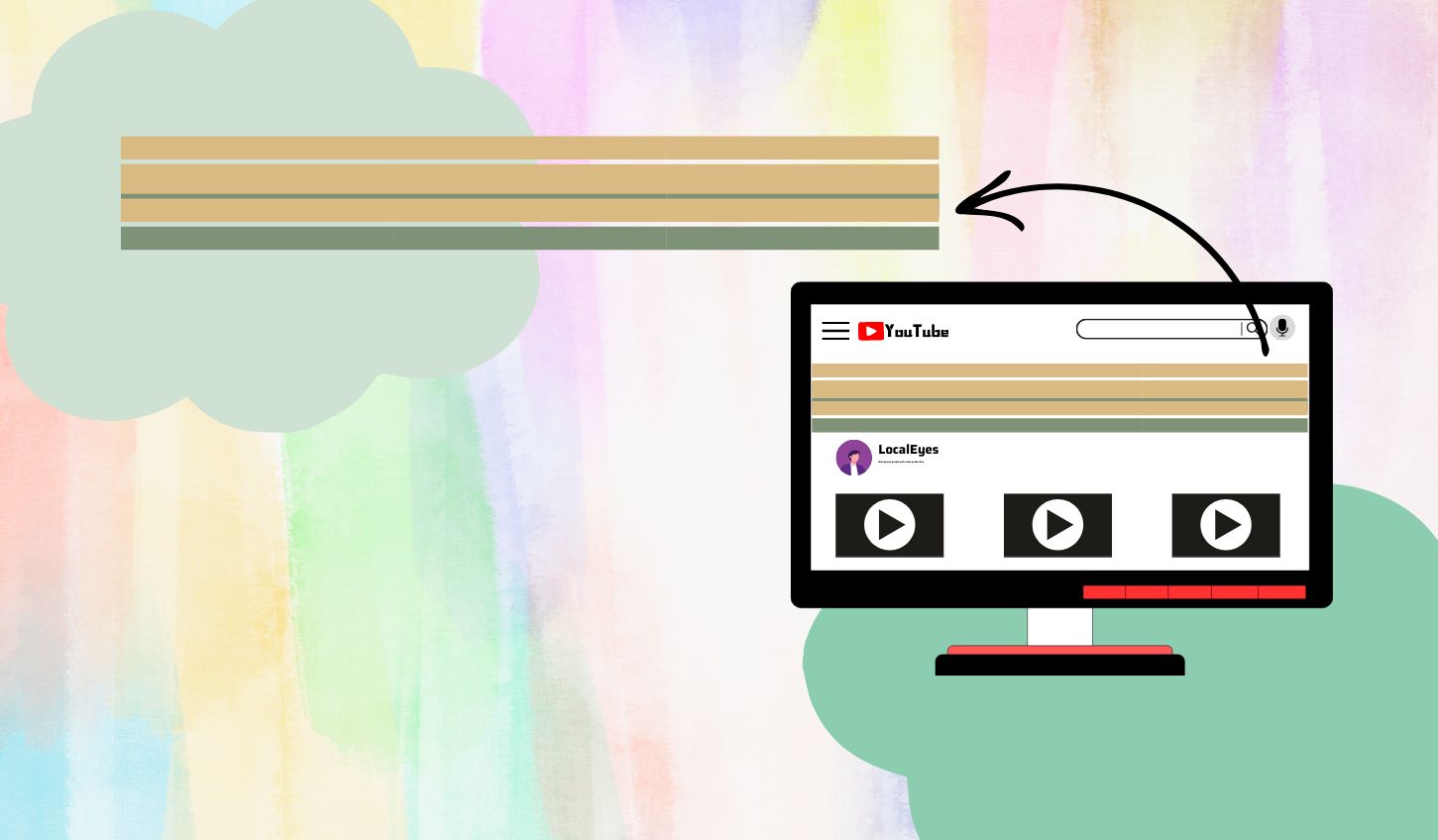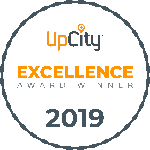Who thinks about the banner?
Every year, YouTube sees a good climb in channels. It went from 51m to 114m within 2 years. [Source: Tubics and Wyzowl]
Being a creator, the very first thing you’d stress will be the content. Then comes a display picture. Finally, the banner, although seldom.
Sadly, many channels don’t put much effort into channel art. It’s because their entire focus stays on the videos.
We wouldn’t suggest that especially if you’re a brand.
A banner is one of the first things anyone will see when they visit your profile. It appears different from different devices.
While the recommended sizing is 2560 by 1440 px, the safe area is 1546 pixels by 423 px.
Some creators may not know but this feature plays a key role in making first impressions.
Well-captivated channel art can help you earn views and subscribers while bad ones can repel them. The benefits are countless because it results in—
- Brand consistency
- Pro-level outlook of your channel
- Incredible viewer experience
- More engagement
- Conversions
Now that you’re ready to roll– let’s introduce you to YouTube Banner lessons.
There’s only one chapter though.
It’s because you need to know about Banner Size and Dimensions only.
Key Takeaways
- The recommended size for a YouTube banner is 2560 by 1440 pixels.
- The minimum dimensions are 2048 pixels by 1152 pixels.
- The safe area for channel art is 1546 pixels by 423 pixels.
- Keep the file size within 6 MB or less.
- The suitable formats are JPEG, PNG, BMP, or GIF.
Why YouTube Banner Size Matters in 2024
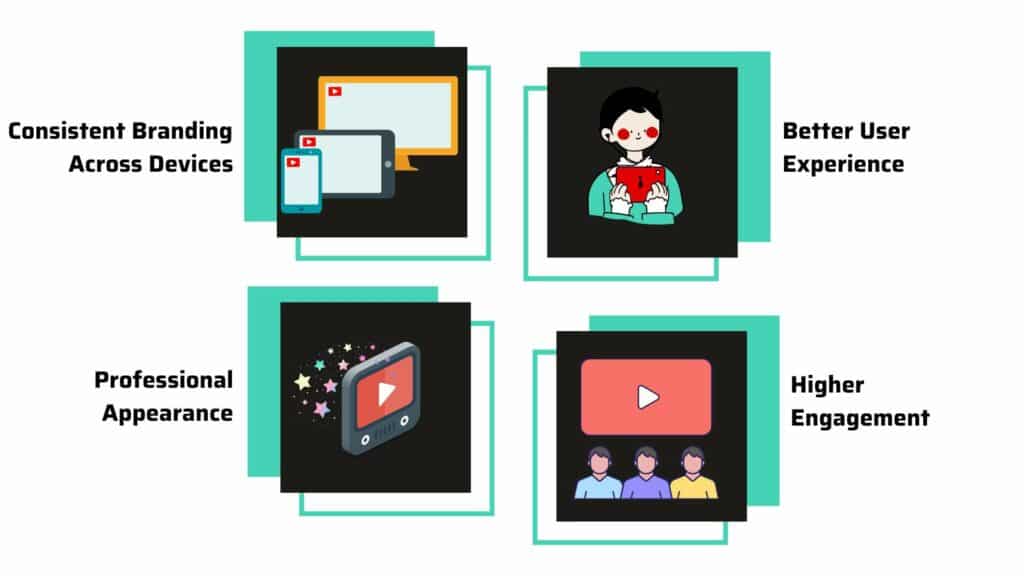
Consistent Branding Across Devices
You can access YouTube from multiple devices. The list is long—
- Desktops
- Laptops
- Mobile phones
- Tablets
- Smart TVs
- Game consoles
- Google Smart Displays
Each device shows your channel banner differently. So, the size you choose will decide how your banner looks on each screen.
Let’s say, you’ve uploaded an image that looks great on a computer screen. However, if the elements head more toward the edges of the picture, they get cut off on a mobile screen. Crucial details like your logo or text might not show up.
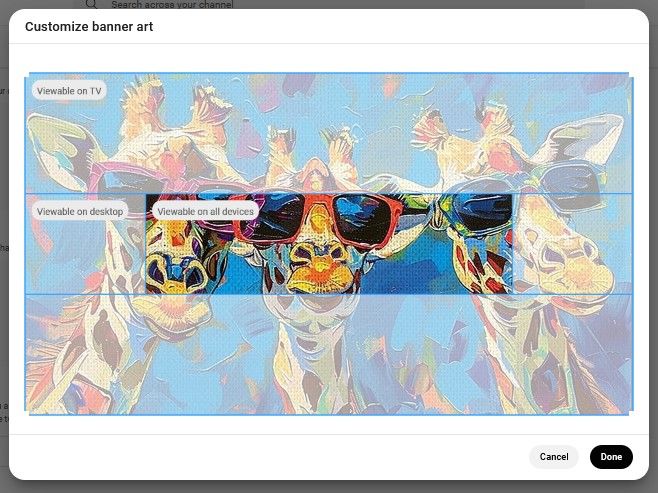
Check this out for instance. Despite being the ideal size and image for TV, most parts get cropped if viewed on all devices.
To avoid this, you must know the perfect YouTube banner size for all devices. That way, you can ensure your channel looks good no matter from which device your viewers are watching it.
Better User Experience
A banner is something that your viewers may look at first as they visit your channel.
If the image has most info cropped or is of low quality, it can leave a bad impression.
For this, an ideal image with proper sizing and resolution is crucial. This works to enhance your viewers’ experience.
Plus, it increases the chances of making them more likely to stay on your channel and explore your content.
Professional Appearance
Channel Art is like the face of your brand.
YouTube has over 114 million channels out there, as per content strategist, Tim Queen.
The industry has become competitive with many coming up with creative banners. So, you need to pick one wisely.
One wrong choice of image. This will make your channel seem less professional. Even having great video content won’t help it.
Hence, a professional-looking YouTube banner is a must.
It helps—
- Prevent your images from getting cropped out
- Keep your channel looking sharp and clear on every device
- Makes your channel stand out and look polished
- Show that you take your brand and content seriously
All these eventually work to build trust with viewers.
The cherry on top is that— you can also attract sponsors who are seeking well-presented channels.
Higher Engagement
You can use YouTube Banner as a CTA tool.
Many creators are already doing it. This can efficiently encourage viewers to—
- Subscribe
- Follow them on social media
- Check out other videos
For this, you need to know the right placement of crucial details within the banner.
Here, safe areas play a key role. Utilizing that can ensure all important details and CTAs are easy to see.
This can lead to more— engagement, subscribers, and views— as viewers know exactly what you want them to do.
YouTube Banner Dimensions for 2024 – The Official Guidelines
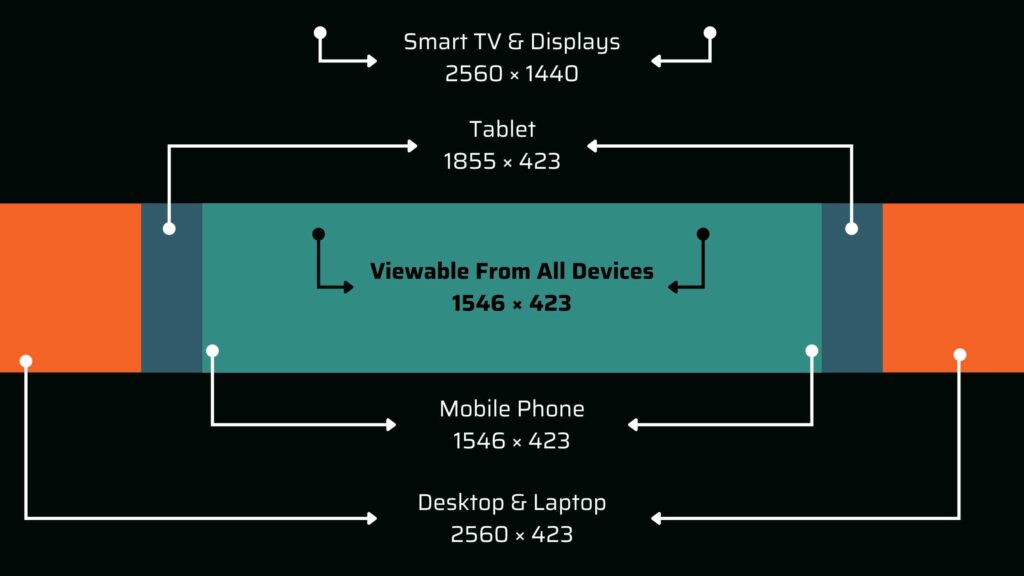
| Devices | Banner Size In px |
| Desktop | 2560 × 423 |
| Laptop | 2560 × 423 |
| Mobile | 1546 x 423 |
| Tablet | 1855 x 423 |
| Smart TVs | 2560 x 1440 |
| Game Consoles | 2560 x 1440 |
| Google Smart Displays | 2560 x 1440 |
The Recommended Size: 2560 x 1440 pixels
The variation in YouTube banner sizes may confuse you.
Since your channel appears different on each device type, YouTube uses different banner sizes. This makes sure that the image fits all screens properly and looks good on all of them.
The platform has already set some guidelines for you.
As per YouTube, the banner’s—
- Best Size: 2560 pixels wide and 1440 pixels tall
- Minimum Size: 2048 pixels wide and 1152 pixels tall
- File Size Limit: 6MB or lower.
- File Format: JPG, PNG, non-animated GIF, and BMP
The Safe Area: 1546 x 423 pixels
The most important part of your channel art.
2560 by 1440 pixels might be the best size for a YouTube banner. However, it doesn’t represent the sweet spot.
Here comes the safe area.
It’s the section that’ll always be visible on all devices— be it your mobile phones, tabs, PCs, or TVs.
Safe Area measures 1546 pixels wide and 423 pixels tall.
Within these dimensions, you can place all the crucial details like—
- Your channel name
- Logo
- Call to action
- Tagline
That way, even on the smallest devices, your key information won’t get cropped out.
Best Practices for Creating the Perfect YouTube Banner
Creating a YouTube banner isn’t just about getting the dimensions right. Think about other factors too. For instance–
File Types and Size Limits
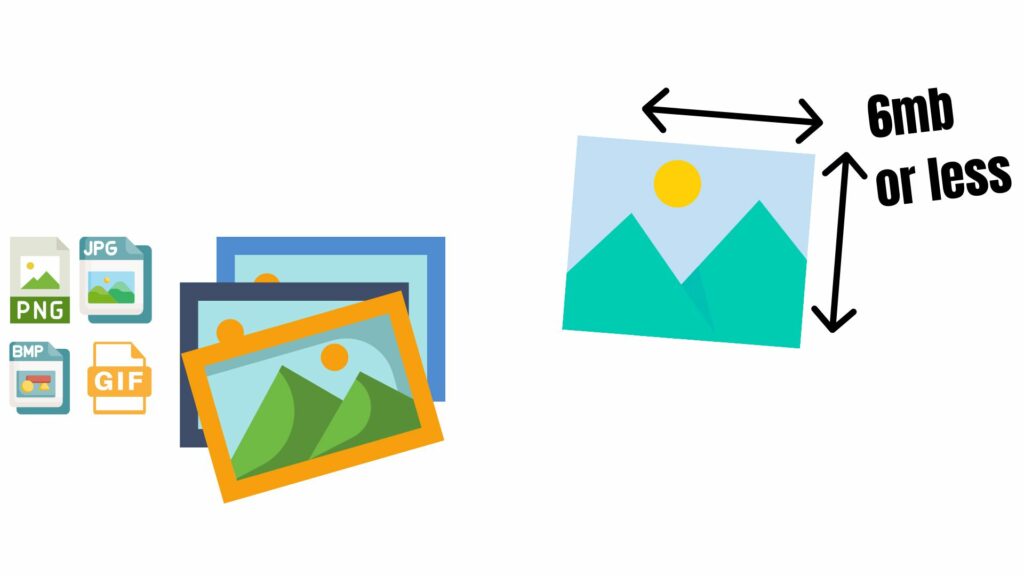
Best File Formats
Yes, you can surely use different file formats on YouTube– JPG, PNG, non-animated GIF, and BMP. However, the best among them would be JPG and PNG.
The JPG format makes big files much smaller. Meanwhile, the PNG format enhances true colors.
Then again, both file types maintain high-quality images without making the file size too big or distorted.
So, stick to the standard ones.
Maximum File Size
When it comes to banner file size on YouTube, you can go 6MB at max.
The platform won’t let you upload banners if the file size exceeds that threshold. Instead, you’ll get a dialog box like this—
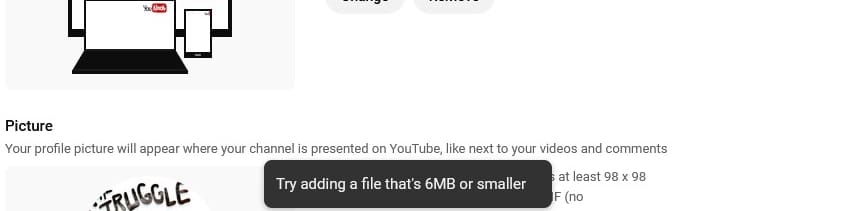
Note that bigger sizes can slow down loading time. You can consider lowering it to 3MB to minimize such hassle a little.
Optimizing Banner View From Different Devices
Desktop and Laptop
It shows the banner at its largest size. The width will be full at 2560 pixels.
However, the height will be shorter, i.e. 423 pixels.
Make sure you place all the elements in the middle otherwise, they won’t show up.
Mobile
Mobile devices show a cropped-up version (or centered section) of your banner.
The height will be similar to the desktop but the width will be narrower, i.e. 1546 px.
In this case, focus on placing all the details within the safe area. The center point is your sweet spot.
You can check the banner from the mobile to test it out. Make adjustments accordingly.
Tablet
Things are different when it comes to tablets.
Tablets have wider screens than your smartphones. Hence, the YouTbe banner appears 1855 px wider with 423 px height.
It won’t be an issue if the banner has all the details in the center.
Smart TVs and Other Smart Displays
TVs show the full banner on YouTube.
This means 2560 by 1440 px.
It’s the same for Game Consoles and other Smart Displays. You get a larger, more immersive image.
When you visit a channel on TV, the banner appears big. It takes up almost the entire space before you start scrolling.
Make sure to use striking visuals and bold colors. This can make an impact on the bigger screen.
Although the placement of key details doesn’t matter much in this case, use the “Safe-Area-Rule” here to avoid cropping problems.
Ideal Banner Ideas
Centered Layout
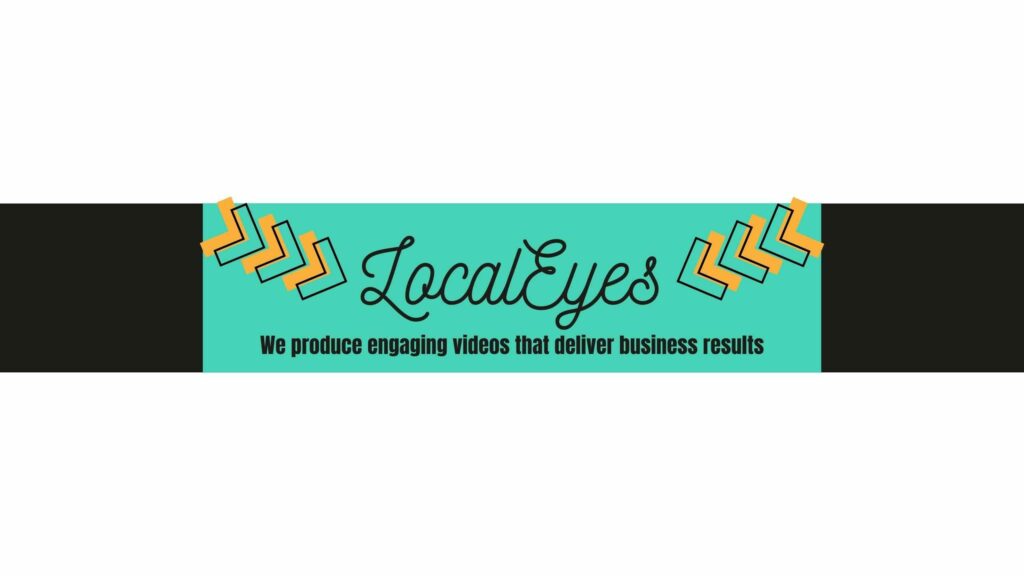
Placing your title or other key details right in the center emphasizes the elements.
It creates a balanced, clean look. Plus, the symmetrical background makes the elements stand out. These grab the attention right away.
Tips
- Add a subtle background pattern or gradient
- Use contrasting colors and graphics for both text and background
- Try bold font
Best For Channels That–
- Prefer a straightforward and professional appearance with a focus on the brand name or logo.
Asymmetrical Layout
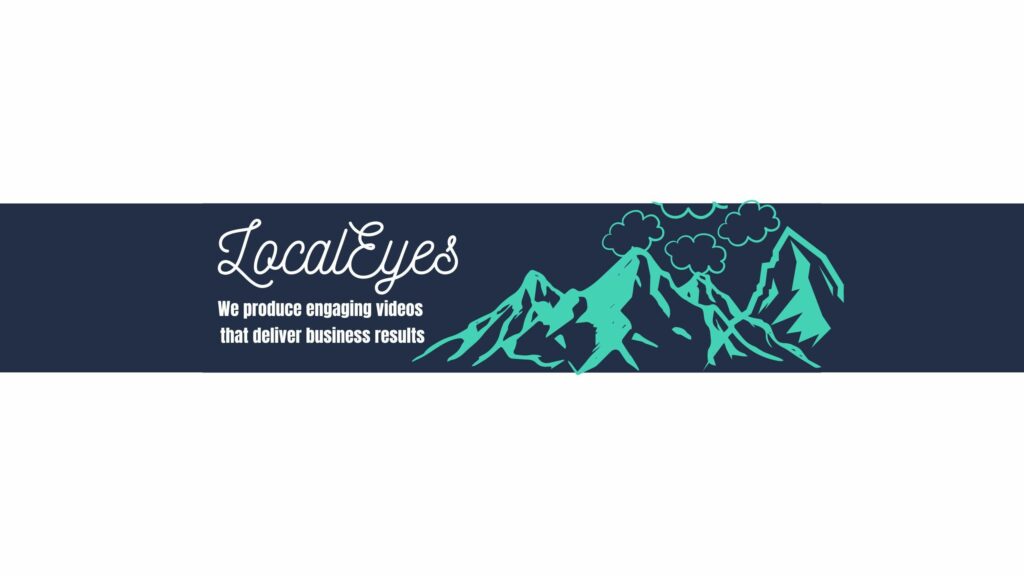
This places elements like your texts, images, or icons off-center. The asymmetrical one makes your image look casual and playful.
Here, you place your title on one side of the banner and balance it out with something else (graphics) on the other side.
Tips
- Play with font sizes and colors
- Consider larger fonts or brighter colors to make them pop
- Try out bold images or graphics and pick contrasting colors for fonts
- Use symmetrical or asymmetrical patterns
- Add a transparent shape behind your text to improve readability
Best For Channels That–
- Prefer a modern or artistic feel with creative use of space and unique graphics.
Sectioned Layout
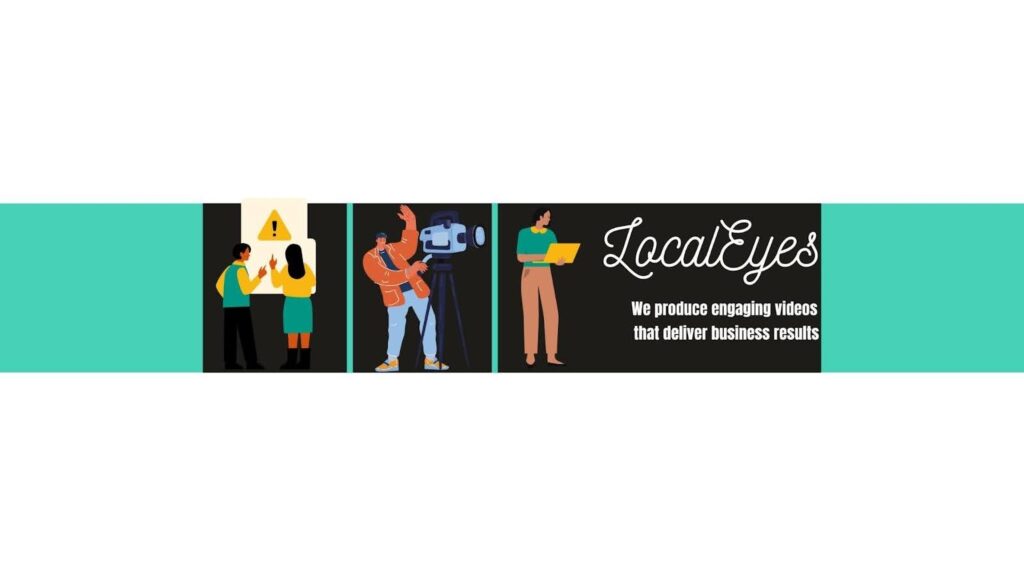
It divides the banner into distinct sections or blocks.
If you want to incorporate multiple images into your banner, sectioned layout will be great. Such a style helps each section highlight different information or design elements.
With this, you can organize content in a structured way. As a result, viewers can easily focus on specific details.
Tips
- Use soft lines or borders to separate each section
- The layout should look clean and organized
- Make sure the sections are even widths to prevent the batter from looking cluttered.
Best For Channels That–
- Prefer to highlight multiple pieces of information.
How to Design a YouTube Banner – Step-by-Step
Designing a YouTube banner can be easy. You just need to get the right tools.
Here’s a small guideline on how to make a YouTube banner–
Using Canva to Create Your Banner
Step 1
Open Canva. Click on “+ Create a design”.
Search for “YouTube Banner”.
This lets you start with the perfect YouTube channel art dimensions.
Step 2
Choose a template or start from scratch. Keep the size and safe area in mind too.
Step 3
Now, add your brand colors, images, and text.
Keep all of them within the safe area.
Step 4
Save your design as a JPG or PNG file.
Make sure it’s under 6MB.
Using Photoshop For Advanced Editing
Step 1
Open the Photoshop software.
Create a new document. Set the size to the suggested banner pixels.
Step 2
Use guides to mark the 1546 x 423 pixels safe area.
Step 3
Now use your creativity for the design elements.
Add layers for your background, text, and images. Arrange them within the safe area.
Step 4
Save as JPG or PNG after it’s done.
Using Adobe Spark For Advanced Editing
Step 1
Start with a YouTube banner template.
This will save you some time.
Step 2
Customize your design.
Add your images, text, and graphics.
Use the easy drag-and-drop features to arrange everything.
Step 3
You can also adjust colors, fonts, and layout to get a more personalized look.
Step 4
Save the image.
YouTube Banner Examples for Inspiration
LocalEyes

Refinery29

Babish

JenerationDIY

Chelsea Callahan

ExplosmEntertainment (Cyanide and Happiness)

Matt D’Avella

Brian David Gilbert

Would I Lie To You?

OnHerBike

Bobby Fingers

Tools to Help You Create the Perfect YouTube Banner
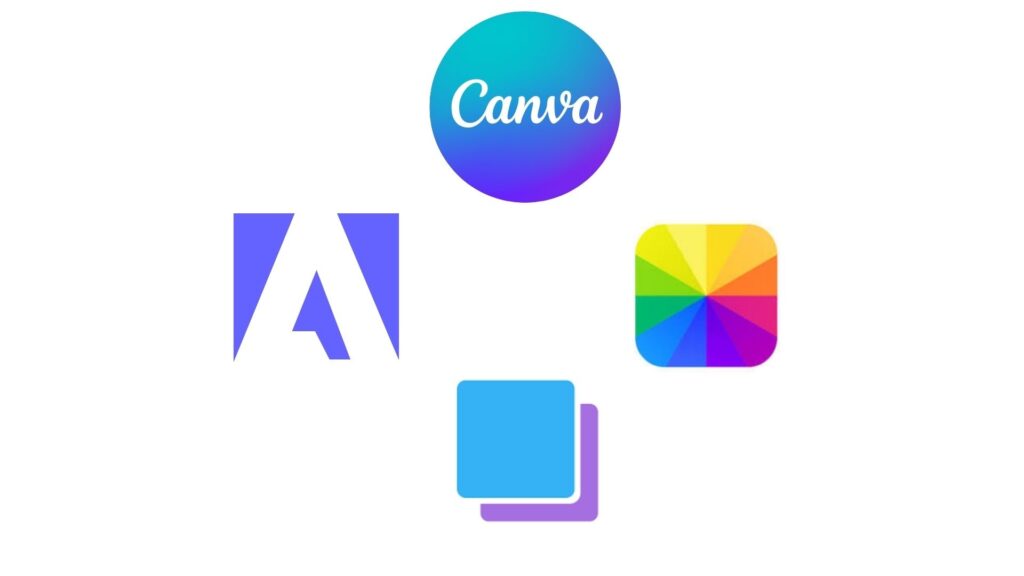
[Image Source: Canva, Adobe, Fotor, Snappa]
Canva
Great for beginners. It has a wide range of templates.
Fotor
Perfect for quick edits and photo enhancements.
Snappa
Easy to use. There are preset dimensions for YouTube banners.
Adobe Spark
Great for creative designs. It has advanced editing features.
YouTube Banner Design Tips
- Pick a YouTube banner layout that fits your vision alongside the screen.
- Give a bite-sized hint on what viewers can expect from your channel. If it’s a travel channel, stress the adventure part. If it’s a cooking one, stress the recipe.
- Use fonts that reflect the mood of your channel– quirky, horror, serious, interesting, or thrilling.
- Include your brand tagline, icon, and CTA in your YouTube banner
- Prepare a design based on your niche. The color scheme, personal font style, and image play a key role.
- Create your custom YouTube banner template that you can repurpose later.
- Include a subtle border around your YouTube banner.
- Use a background image that can reflect the theme of your channel. Food if it’s a cooking channel, road if it’s a travel channel.
- Create a collage of images that can make the banner look cohesive.
- Use drop shadows to give your YouTube banner design depth
Frequently Asked Questions (FAQs)
What is the best size for a YouTube banner in 2024?
YouTube suggests keeping the banner within 2560 by 1440 pixels. However, these are the dimensions that are properly viewable on TV.
The safe area revolves around 1546 by 423 pixels and you can see it on all devices.
How do I make sure my YouTube banner fits on all devices?
You just have to ensure one thing— Keep the key elements within the safe area (1546 x 423 pixels).
That way, your banner will fit on all devices.
What file format is best for YouTube banners?
YouTube is quite chill about file formats for banners. You can use JPG, PNG, GIF, and BMP.
However, the best ones are always the classics– PNG or JPG.
What size is a YouTube banner in 2024?
The official size for a YouTube banner in 2024 is 2560 x 1440 pixels.
How to make a YouTube banner fit on all devices in 2024?
To fit the YouTube Banner on all devices in 2024—
➜ Focus on keeping text and key visuals within the safe area.
➜ Make sure they display correctly on all devices.
What size is the YouTube profile picture in 2024?
The ideal size for a YouTube profile picture in 2024 is— 800 by 800 pixels.
What is the latest YouTube banner size?
As of 2024, the latest YouTube banner size remains 2560 x 1440 pixels, with a safe area of 1546 x 423 pixels.
Get The YouTube Banner Right To Shine Bright
Being new on YouTube, it’s normal that the banner thing will make you confuse. Adding a profile picture is way easier because it looks the same on all devices.
It’s the opposite for banners. For this, you have to go the extra mile with this. Consider creating one that’s viewable from almost everything– computer, phone, tab, and TV.
Place the key elements within the safe area while keeping the dimensions right. That’s it.

Founder at LocalEyes Video Production | Inc. 5000 CEO | Emmy Award Winning Producer